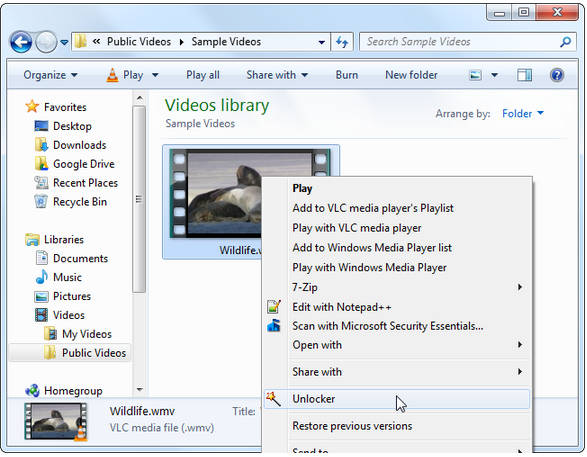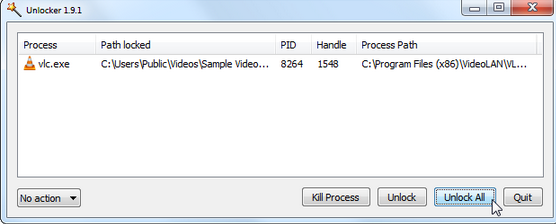Learn How to Use Unlocker to Solve issue like Cannot Delete File/Folder in Use. Unlocker helps to identify process which locked file and release it.
First of all if you don’t have unlocker installed you can get it from below Link.
UNLOCKER FREE DOWNLOAD
UNLOCKER OVERVIEW
A powerful tool used to unlock files and folders. This utility keep yours PC save from all types of windows error messages like files cannot be deleted, access denied, the source or destination file is in use, the file is presently be in use of another program or user etc.
Unlocker is utility software for unlocking the file. While deleting the locked file it won’t happens. . The demo is right below.
So, it needed to unlock the locked folder or file. In this tutorial we will learn…
HOW TO USE UNLOCKER – Simple Steps
After Installing Unlocker, at its initial setup it will ask for a password.
- Right click on the locked file. Select ‘unlocker’
- You see a list of processes that have locked the file or folder.at the bottom you will see ‘kill process ‘click on it.
- Now go to the file it has been unlocked. Open it or delete it according to your convenience.
CONCLUSION – EASIEST WAY TO UNLOCK FILE
Unlocker is utility software. I hope this will help you to unlock the locked files. A simplest and easiest way to unlock just wants installation in your PC.