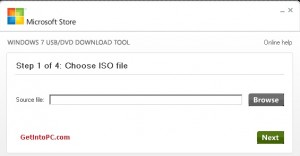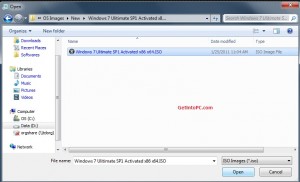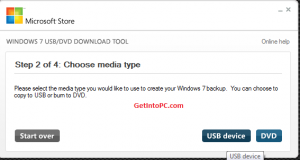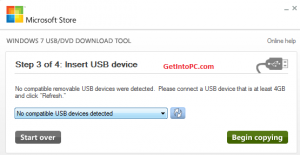This tutorial is about Windows 7 USB Installation. Below are steps with screenshot. No CD is required. All you need is a usb flash drive of atleast 4GB and Windows 7 iso file.
Steps for Windows 7 USB Installation
Download Windows 7 Ultimate ISO 34 Bit / 64 Bit
If you don’t already have windows 7 image then you can download free windows 7 ultimate ISO.
Windows 7 USB Tool
First of all Download this program. This is Microsoft genuine tool to make usb drive bootable
After you have downloaded above Windows 7 USB tool. Now follow below steps.
Open this tool from your programs.
Then Click on Browse button and go to path where your windows iso file is located.
Click on WIndows 7 iso file and click on Open button.
Now from options click on USB Device.
From Drop Down box select your USB Pen drive letter e.g. H: or I: or G: and then click Begin copying. After the process is completed the USB is now bootable. Turn off your computer and plugin USB. Now Turn on PC and boot from USB. Done. If you have any issues with this tutorial then please comment here.
New Method 100% Working & Tested
Download the Rufus Software from Download Button and Open it.
After you open it. Follow Below Steps:-
- Plug in your Pen Drive into USB Flash Port.
- To make a Windows bootdisk (Windows XP/7) select NTFS as file system from the drop down.
- Then click on the buttons that looks like a DVD drive, that one near to the checkbox that says “Create bootable disk using:”
- Choose the XP ISO file.
- Click Start
- Done!